$
\newcommand{\DomZ}{\textsf{Dom0}}
\newcommand{\MyAppVM}{\textsf{my-appvm}}
$What really excites me about Qubes OS,
is its core principle of security by compartmentalization,
built (not retrofitted) into an operating system that is not only fully auditable,
but is also quite user friendly.
As with devices, networks, and storage,
audio in Qubes OS is also compartmentalized using virtualization.
In Qubes OS, each running AppVM, that has pulseaudio-qubes installed within its template,
shows up in $\DomZ$’s PulseAudio server as an input.1
Although the PulseAudio volume control (pavucontrol)
in $\DomZ$ GUI is useful for adjusting the audio volume for each AppVM,
there’s no convenient CLI for doing so.
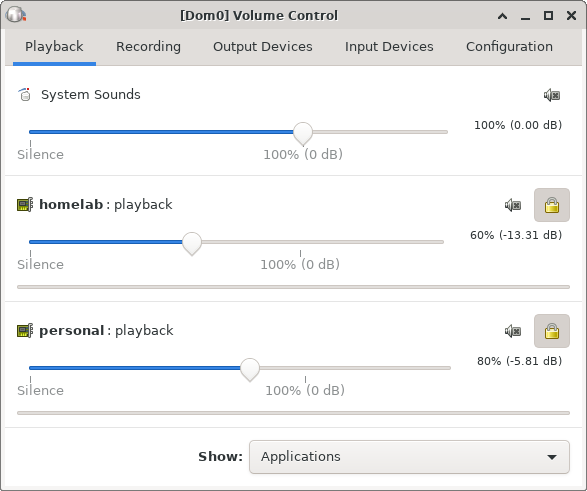
pavucontrol in Qubes displaying the running AppVMs and their audio volume.
Having a simple command or script to change AppVM volume,
or toggle mute state on a particular AppVM,
would be useful to assign keyboard shortcuts, for example.
In this post, I will detail a couple of scripts that I personally use,
which leverage the pactl
CLI utility from PulseAudio.
PulseAudio in Qubes OS
But before diving into the technical details, let’s take a look at the Qubes OS audio virtualization setup to understand how audio is routed from the virtual machines to hardware devices.
graph TB
classDef actual fill:#FFE9EA,stroke:#FF787E
classDef program fill:#E5FFAA,stroke:#A6F100
VSo o-.-o Vo
Vi o-.-o VSi
linkStyle 1 stroke:magenta
subgraph "`**AppVM Audio Setup**`"
direction LR
subgraph "`**Virtual HW**`"
VSo(Virtual \n Source)
VSi(Virtual \n Sink)
end
VP{{AppVM \n PulseAudio}}:::program
subgraph "`**Application**`"
Ai(Input):::actual
Ao(Output):::actual
end
VSo --> VP --> Ao
Ai --> VP --> VSi
linkStyle 4,5 stroke:magenta
end
subgraph "`**$\DomZ$ Audio Setup**`"
direction LR
subgraph "`**Hardware**`"
HSo(Source):::actual
HSi(Sink):::actual
end
DP{{$\DomZ$ \n PulseAudio}}:::program
subgraph "`**Virtual IO**`"
Vi(Virtual \n Input)
Vo(Virtual \n Output)
end
HSo --> DP --> Vo
Vi --> DP --> HSi
linkStyle 8,9 stroke:magenta
end
Interested readers may dive into a lot more details on Qubes’ audio virtualization doc,
but essentially Qubes defines a restricted protocol for VMs to communicate audio streams with the $\DomZ$,
to which the speakers and microphones are actually connected.2
The Lavender boxes in the figure above indicate virtualized components,
and the MistyRose ones indicate non-virtualized ones.
Qubes OS creates virtualized I/O end points in $\DomZ$, virtualized sources and sinks in AppVMs,
and establishes a simple, highly restricted protocol between them.
The solid arrows indicate the usual intra-VM routing of audio streams by PulseAudion,
and the dotted lines indicate the Qubes-specific communication protocol between the virtualized components.
In this post, we are interested in the specific audio route
that is highlighted in Magenta —
the routing of an audio stream from an AppVM application to a hardware sink in $\DomZ$.
What are these sinks, inputs etc. in PulseAudio?
graph TB
classDef phantom fill:none,stroke:none
classDef actual fill:#FFE9EA,stroke:#FF787E
classDef program fill:#E5FFAA,stroke:#A6F100
subgraph "`**Application**`"
I(fa:fa-circle-play \n Input):::actual
O(fa:fa-wave-square \n Output):::actual
end
subgraph "`**Hardware**`"
So(fa:fa-microphone \n Source):::actual
Si(fa:fa-headphones \n Sink):::actual
end
P{{PulseAudio}}:::program
So --> P --> O
linkStyle 0,1 stroke:blue
I --> P --> Si
linkStyle 2,3 stroke:magenta
PulseAudio can be thought of as a mixing console, that is responsible for routing audio streams between:
- Input: Program that generates audio streams.
Example: audio player - Output: Program that consumes audio streams.
Example: voice recorder - Source: Device that generates audio streams.
Example: microphone - Sink: Device that consumes audio streams.
Example: speakers
Audio is typically routed from input to sink (the Magenta path),
or from source to output (the Blue path).
pactl provides the list subcommand to inspect these components:
pactl list sourcesshows the connected audio sourcespactl list sinksshows the connected audio sinkspactl list source-outputsshows the active audio receivers and the sources they are connected topactl list sink-inputsshows the active audio generators and the sinks they are connected to
With a basic understanding of Qubes OS’ audio virtualization setup, we can now compare different strategies for achieving our goal — a CLI to adjust the volume from audio originating from an AppVM. Since we have PulseAudio running both in $\DomZ$ and in our AppVM, we have two choices:
- adjust volume along the input $\longrightarrow$ virtual sink path in AppVM, or
- adjust volume along the virtual input $\longrightarrow$ sink path in $\DomZ$.
Both of these approaches are valid, and are similar in terms of implementation burden. Below is a high-level analysis of the pros and cons of each one.
ADVANCED QUBES / LINUX STUFF
DO NOT copy-paste any code or shell commands from the internet, unless you understand exactly what they do. You may compromise the security of your system, or damage it otherwise.
Input $\longrightarrow$ Virtual Sink
In this approach, we would use pactl in the AppVM to set the (virtual) sink volume:
pactl set-sink-volume 0 <volume>%
The target sink number is 0 since the AppVM should have a single sink —
a virtual sink created by Qubes OS.
The <volume> parameter is the desired volume level between 0 and 100 (both inclusive).
To bind keyboard shortcuts, or control volume from $\DomZ$ automation scripts,
however, we must issue the command above from $\DomZ$.
Fortunately, this is easily achieved using qvm-run in Qubes OS:
qvm-run my-appvm 'pactl set-sink-volume 0 <volume>%'
Instead of setting the volume for AppVM’s (virtual) sink, which affects the volume from all inputs from the AppVM, we may choose to adjust the volume for a particular input $\longrightarrow$ virtual sink path.
qvm-run my-appvm 'pactl set-sink-input-volume <N> <volume>%'
The target sink-input number <N> would depend on the number of audio-playing applications in the AppVM.
pactl can be used to query the active sink-input paths, for example:
qvm-run --pass-io my-appvm 'pactl list sink-inputs | grep -e \# -e Sink: -e Volume: -e process.host -e process.binary'
Sink Input #3
Sink: 0
Volume: front-left: 65536 / 60% / 0.00 dB, front-right: 65536 / 60% / 0.00 dB
application.process.host = "my-appvm"
application.process.binary = "firefox-esr"
Sink Input #4
Sink: 0
Volume: front-left: 65536 / 100% / 0.00 dB, front-right: 65536 / 100% / 0.00 dB
application.process.host = "my-appvm"
application.process.binary = "spotify"
So executing,
qvm-run my-appvm 'pactl set-sink-input-volume 3 100%'
would raise the volume of the audio stream from Firefox to the virtual sink in $\MyAppVM$.
So far so good! But there is one subtle issue in monitoring volume from $\DomZ$. The changes to sink volume and sink-input volume are local to the AppVM. Although the virtual sink in an AppVM is connected to the virtual input in $\DomZ$, changing the volume of one doesn’t affect the other. For example:
qvm-run --pass-io my-appvm 'pactl set-sink-volume 0 50%'
qvm-run --pass-io my-appvm 'pactl list sinks | grep -e \# -e Volume:'
Sink #0
Volume: front-left: 50 / 0% / -187.05 dB, front-right: 50 / 0% / -187.05 dB
Base Volume: 65536 / 100% / 0.00 dB
pactl list sink-inputs | grep -e \# -e Volume: -e application.name\ =
Sink Input #0
Volume: front-left: 65536 / 100% / 0.00 dB, front-right: 65536 / 100% / 0.00 dB
application.name = "homelab"
Sink Input #1
Volume: front-left: 65536 / 100% / 0.00 dB, front-right: 65536 / 100% / 0.00 dB
application.name = "my-appvm"
Sink Input #2
Volume: front-left: 65536 / 100% / 0.00 dB, front-right: 65536 / 100% / 0.00 dB
application.name = "work"
Notice that the sink 0 volume in $\MyAppVM$ is at 50%,
but the sink-input 1 volume in $\DomZ$ is at 100%.
Of course, we could run qvm-run across all running AppVMs and pactl in $\DomZ$,
multiply the sink volumes from AppVMs with the corresponding sink-input volume in $\DomZ$,
merge the output into some readable format …
but it’s just not convenient.
The situation gets even more complicated
if we adjust volume on individual sink-input paths within AppVMs.
It maybe quite confusing and frustrating to debug unexpected volume levels from certain AppVMs,
or even certain applications within an AppVM.
In summary, we have the following trade off with this approach:
- Pro: Very fine-grained volume control over individual applications.
- Con: Difficult to monitor volume in $\DomZ$; may lead to confusion.
Virtual Input $\longrightarrow$ Sink
The second is to ignore the PulseAudio instances within AppVMs, and only adjust per-AppVM volume within $\DomZ$. This is very similar to setting per-application volume within an AppVM — each AppVM looks like an application to $\DomZ$’s PulseAudio.
So executing,
pactl list sink-inputs | grep -e \# -e Volume: -e application.name\ =
Sink Input #0
Volume: front-left: 65536 / 100% / 0.00 dB, front-right: 65536 / 100% / 0.00 dB
application.name = "homelab"
Sink Input #1
Volume: front-left: 65536 / 100% / 0.00 dB, front-right: 65536 / 100% / 0.00 dB
application.name = "my-appvm"
Sink Input #2
Volume: front-left: 65536 / 100% / 0.00 dB, front-right: 65536 / 100% / 0.00 dB
application.name = "work"
pactl set-sink-input-volume 1 50%
would drop the volume of the audio stream from $\MyAppVM$ to 50%.
Not only is this change reflected on pactl list sink-inputs,
but is also visible on $\DomZ$’s pavucontrol GUI.
Of course, we would also adjust the global volume for a sink using:
pactl set-sink-volume <N> <volume>%
The target sink number <N> is typically 0 (on systems with a single audio output device).
There isn’t much more to say about this approach, just that we sacrifice some granularity in volume adjustment for some convenience in monitoring. In summary, we have the following trade off:
- Pro: Easy to monitor per-AppVM volume in $\DomZ$, via
pavucontrol. - Con: Coarse-grained control, over per-AppVM sinks, not per application.
Implementation in $\DomZ$
Based on these tradeoffs in mind, I decided to go with the second approach. Being able to set per-AppVM volume from a CLI is enough for my current use cases. In the remainder of this post, I will list the scripts that I use with this approach.
Unfortunately, pactl does not generate a machine-friendly output,
for example in XML or JSON or CSV.
So, in the scripts below, I first format the output from pactl.
Here is an example of this formatting:
pactl list sink-inputs | grep -e \# -e Volume: -e application.name\ =
Sink Input #0
Volume: front-left: 65536 / 100% / 0.00 dB, front-right: 65536 / 100% / 0.00 dB
application.name = "homelab"
Sink Input #1
Volume: front-left: 65536 / 100% / 0.00 dB, front-right: 65536 / 100% / 0.00 dB
application.name = "my-appvm"
Sink Input #2
Volume: front-left: 65536 / 100% / 0.00 dB, front-right: 65536 / 100% / 0.00 dB
application.name = "work"
SI="$(pactl list sink-inputs)"
paste -d';' <( printf '%s' "$SI" | grep 'application.name =' | cut -d'"' -f2 ) \
<( printf '%s' "$SI" | grep 'Sink Input #' | cut -d'#' -f2 )
homelab;0
my-appvm;1
work;2
This formatting allows me to operate on a CSV-ish (;-separated) output,
in place of an unstructured text dump.
Volume Control
This first script, which I have saved as qvm-audio-volume,3
can be used to set the volume of one or more AppVMs.
For example:
qvm-audio-volume 50 my-appvm work
would set the volume of audio streams from $\MyAppVM$ and $\textsf{work}$ to 50%.
The script is listed below:
#!/usr/bin/env bash
raw_sink_inputs="$(pactl list sink-inputs)"
sink_inputs="$(paste -d';' <( printf '%s' "$raw_sink_inputs" | grep 'application.name =' | cut -d'"' -f2 ) \
<( printf '%s' "$raw_sink_inputs" | grep 'Sink Input #' | cut -d'#' -f2 ))"
volume="${1:-100}"
shift ; set -- "${@:-;}"
for pattern in "$@" ; do
for target in $(echo "$sink_inputs" | grep "$pattern") ; do
id="$(echo "$target" | cut -d';' -f2)"
pactl set-sink-input-volume $id $volume%
done
done
A couple of interesting bits about the script:
- In the inner loop in lines 10 – 13,
we iterate over the AppVM names that match each
$patternthat is an argument to the script. This allows me to easily adjust volume for a set of AppVMs, say all VPN-connected AppVMs that are named $\textsf{vpn-}\ast$, by just invokingqvm-audio-volume 20 vpn. - In line 6, the default value of
$volumeis set to100, and in line 7, the default value of the remaining arguments ($@) is set to;, which is essentially an empty pattern that matches all AppVMs. This allows me to do things like:- reset the volume of all running AppVMs, by invoking
qvm-audio-volume, and - reduce the volume of all running AppVMs, by invoking
qvm-audio-volume 80.
- reset the volume of all running AppVMs, by invoking
Instead of setting the volume to an absolute value,
it’s also possible to change it relatively by specifying + or - in front.
For example:
qvm-audio-volume +10 my-appvm work
would increase the volume of audio streams from $\MyAppVM$ and $\textsf{work}$ by 10%.
Mute & Unmute
The second script, which I have saved as qvm-audio-mute,
can be used to set or unset the mute state of one or more AppVMs.
For example:
qvm-audio-mute 1 my-appvm work
qvm-audio-mute 0 homelab
would mute the audio streams from $\MyAppVM$ and $\textsf{work}$, and unmute the audio stream from $\textsf{homelab}$.
The script is listed below:
#!/usr/bin/env bash
raw_sink_inputs="$(pactl list sink-inputs)"
sink_inputs="$(paste -d';' <( printf '%s' "$raw_sink_inputs" | grep 'application.name =' | cut -d'"' -f2 ) \
<( printf '%s' "$raw_sink_inputs" | grep 'Sink Input #' | cut -d'#' -f2 ))"
mute="${1:-1}"
shift ; set -- "${@:-;}"
for pattern in "$@" ; do
for target in $(echo "$sink_inputs" | grep "$pattern") ; do
id="$(echo "$target" | cut -d';' -f2)"
pactl set-sink-input-mute $id $mute
done
done
This script is identical to the previous script,
except for the highlighted line which invokes pactl to set the mute state.
In line 6, the default value of $mute is set to 0,
and in line 7, the default value of the remaining arguments ($@) is set to ;.
This allows me to do things like:
- mute all running AppVMs, by invoking
qvm-audio-mute, and - unmute all running AppVMs, by invoking
qvm-audio-mute 0.
Target Focused Window
I will conclude this post with a few scripts that use the two scripts above,
but target the AppVM that is running the currently focused window.
I find myself using the following scripts quite heavily,
and I even have keyboard shortcuts for these.
The key idea is to use xdotool utility to get information regarding
the active window, in particular the window class name.
Qubes OS sets the window class name for non-$\DomZ$ windows as: <AppVM Name>:<Window Title>,
so we use that (the prefix before :) to identify the AppVM running the active window.
This first script grabs the AppVM name from the currently focused window,
and raises/reduces the volume of audio streams from this AppVM by 10%.
( Keyboard shortcut:
Shift + Volume Up $\mapsto$ +10
&
Shift + Volume Down $\mapsto$ -10 )
#!/usr/bin/env bash
vm="$(xdotool getactivewindow getwindowclassname | cut -d':' -f1)"
qvm-audio-volume $1 $vm
The second script grabs the AppVM name from the currently focused window,
and mutes all audio from all AppVMs except for the AppVM in focus.
( Keyboard shortcut: Shift + Audio Mute )
#!/usr/bin/env bash
vm="$(xdotool getactivewindow getwindowclassname | cut -d':' -f1)"
qvm-mute
qvm-mute 0 $vm
-
Qubes OS is going to eventually use PipeWire in place of PulseAudio. This is still a work in progress as of R4.2. ↩
-
A dedicated audio domain is being planned by the Qubes OS developers to further minimize the audio attack surface. This is still a work in progress, but I believe the solutions I describe in this post should translate easily to this configuration. ↩
-
qvm-volumeis a Qubes OS system utility for volume and block device management. Be sure not to shadow this utility; save the audio volume adjustment script with another name. ↩